Welcome to Question Corner with Teacher & Gordo. In these posts, you will learn useful information regarding CodeMonkey’s different content and courses. Each post will include questions from Teacher with answers from Gordo, CodeMonkey’s smartest friend.
Read on to learn the answers to the most frequently asked questions regarding CodeMonkey’s Student Accounts and how they work. The more you know, the easier it will be to get back into school-mode and start this awesome new year 🙂 Enjoy!
[speech_bubble type=”std” subtype=”a” icon=”gordo.png” name=”Gordo”] With the new school-year just beginning, have you gotten around to adding this year’s class to your CodeMonkey account? [/speech_bubble]
[speech_bubble type=”std” subtype=”b” icon=”teacher.png” name=”Teacher”] Not yet, I actually need your help with that. I am teaching this year with an assistant teacher, can I add her to my classroom? [/speech_bubble]
[speech_bubble type=”std” subtype=”a” icon=”gordo.png” name=”Gordo” ] You can add her as a co-teacher. Being a co-teacher grants access to a classroom and all of the teacher resources. Co-teachers can add students, however, they can not create classrooms. Only you, the teacher, have the ability to do so. [/speech_bubble]
[speech_bubble type=”std” subtype=”b” icon=”teacher.png” name=”Teacher”] Cool, how do I add co-teachers?[/speech_bubble][speech_bubble type=”std” subtype=”a” icon=”gordo.png” name=”Gordo” ] It is easy to invite co-teachers. For example, if you wanted to invite a teacher to one of your classrooms, simply add the email of the teacher and click ‘send invitation’. If a CodeMonkey account with that email already exists, it will automatically be added as a co-teacher. If not, the co-teacher needs to sign up first and then they are added as a co-teacher.[/speech_bubble]
[speech_bubble type=”std” subtype=”b” icon=”teacher.png” name=”Teacher” ] Cool! Is there a limit to the amount of co-teachers I can have?[/speech_bubble]
[speech_bubble type=”std” subtype=”a” icon=”gordo.png” name=”Gordo” ] Well, kind of. You can only add two yourself, but in special cases, if you need more, you can ask me or anyone else at CodeMonkey and we can add more co-teachers for you.[/speech_bubble]
[speech_bubble type=”std” subtype=”b” icon=”teacher.png” name=”Teacher” ] If my account accidentally gets deleted, do my students’ accounts get deleted too?[/speech_bubble]
[speech_bubble type=”std” subtype=”a” icon=”gordo.png” name=”Gordo”] No, don’t worry. Students will be able to log-in and see the home screen. Their access to the activities will be locked, but they will be able to purchase a subscription and their previous progress will be saved.[/speech_bubble]
[speech_bubble type=”std” subtype=”b” icon=”teacher.png” name=”Teacher” ] Okay, great. Can students skip challenges? Specifically, assessment challenges.[/speech_bubble]
[speech_bubble type=”std” subtype=”a” icon=”gordo.png” name=”Gordo”] No, students cannot skip challenges since it would disrupt their ability to learn the coding concepts taught in CodeMonkey. Since each challenge builds upon the previous one, completing every challenge is critical for the student’s ability to learn. Without completing all the challenges, students will have a gap in their knowledge. If they are struggling with a challenge, they should go back to the previous challenge and re-solve it. This will help refresh their memory and better complete the problem at hand. Worst case, you can help guide them by helping solve part of the challenge (you have the answer to all challenges in your dashboard).[/speech_bubble]
[speech_bubble type=”std” subtype=”b” icon=”teacher.png” name=”Teacher” ]Awesome, thank you so much![/speech_bubble]
Any more questions regarding student accounts?
Post a comment below!

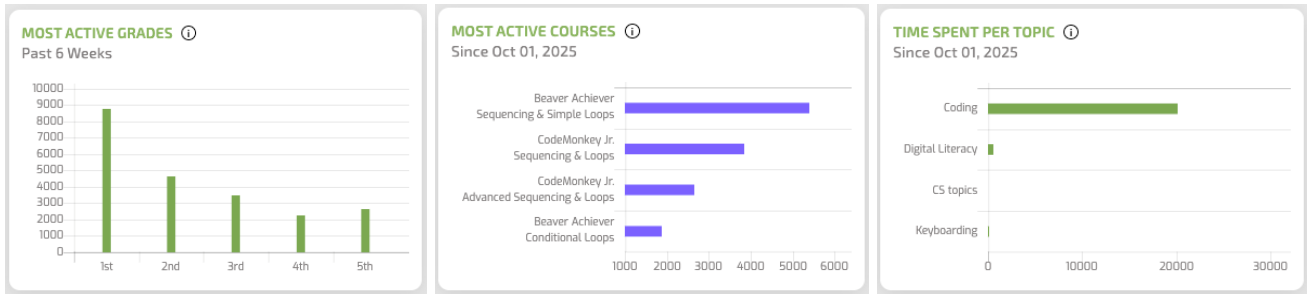
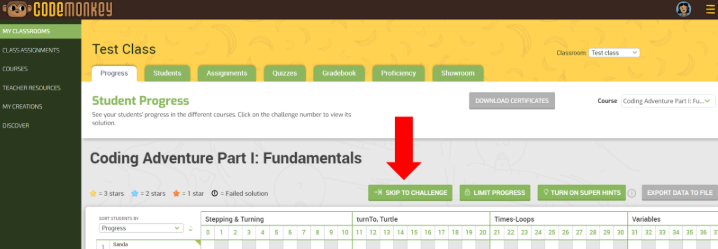
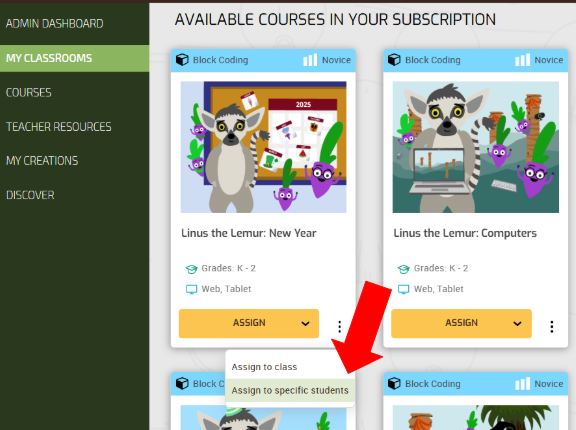

2 Replies to “Question Corner: Student Accounts 101”
I am having difficulty adding students after I have completed the first entry. I am leading a small group and don’t have a large number to add. Each time I try to add further, different, names, the software tells me that this name is taken already! I have tried various options, changing the names, passwords and nicknames but to no avail! I am using Firefox. Should I try another browser or am I doing something wrong?
Hi James, You aren’t doing anything wrong! Those names must already be in the system but if you upload a CSV of the students, then the system will automatically generate available names for you.
Let me know if that helps or if you have any further questions.
Thanks!