You may already know that as a CodeMonkey teacher, you can add co-teachers to your class, but do you know how? Read on to find out.
[speech_bubble type=”std” subtype=”a” icon=”gordo.png” name=”Gordo” ]Hi Teacher, did you ever find yourself wanting to add another teacher to your CodeMonkey class?[/speech_bubble]
[speech_bubble type=”std” subtype=”b” icon=”teacher.png” name=”Teacher”]Yes, I actually have an assistant teacher and want her to also be able to manage the classroom.[/speech_bubble]
[speech_bubble type=”std” subtype=”a” icon=”gordo.png” name=”Gordo” ]Great, you can actually do that by inviting her to be a co-teacher in your class.[/speech_bubble]
[speech_bubble type=”std” subtype=”b” icon=”teacher.png” name=”Teacher”]Really? How do I do that? [/speech_bubble]
[speech_bubble type=”std” subtype=”a” icon=”gordo.png” name=”Gordo” ]It’s super easy. Please follow the steps below and you’ll have co-teachers in your classroom in no time.
1. After logging into your account, click on the classroom that you would like to add a co-teacher to
2. Next, click on the Students Tab
3. Scroll down until you see Co-Teachers
4. Enter the email address of the teacher you would like to add to your class and click on send invitation. This will invite the teacher to join your classroom.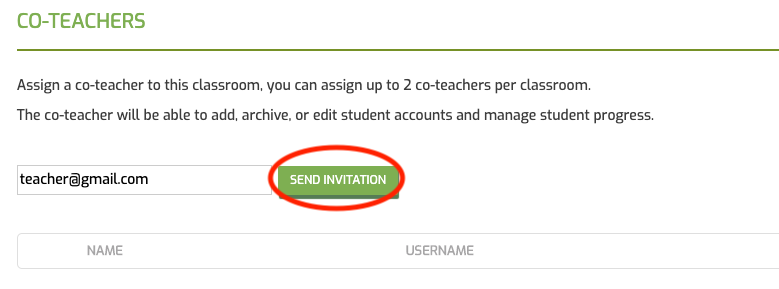
Once they enter their information and confirm their email, they should click on ‘Go to class management’ to access your classroom.
[/speech_bubble]
[speech_bubble type=”std” subtype=”b” icon=”teacher.png” name=”Teacher”]Thank you! Is there a limit to the amount of co-teachers I can have?[/speech_bubble]
[speech_bubble type=”std” subtype=”a” icon=”gordo.png” name=”Gordo” ]Yes, you can only add a maximum of 2 co-teachers per classroom, but if you need more, email us at info@codemonkey.com and we can add them for you.[/speech_bubble]
[speech_bubble type=”std” subtype=”b” icon=”teacher.png” name=”Teacher” ]Cool, what permissions do co-teachers have?[/speech_bubble]
[speech_bubble type=”std” subtype=”a” icon=”gordo.png” name=”Gordo” ]Co-teachers will be able to add students, view all activities in the classroom dashboard such as student progress, archive/unarchive students, and move students between classrooms. They will not be able to add co-teachers, create classrooms or archive/unarchive classrooms.[/speech_bubble]
[speech_bubble type=”std” subtype=”b” icon=”teacher.png” name=”Teacher” ] Great, thanks for all your help! [/speech_bubble]
Question Corner with Teacher & Gordo is a segment that provides useful information regarding CodeMonkey’s different courses and features. If there are any topics you would like for us to cover on Question Corner, write us in the comments below.

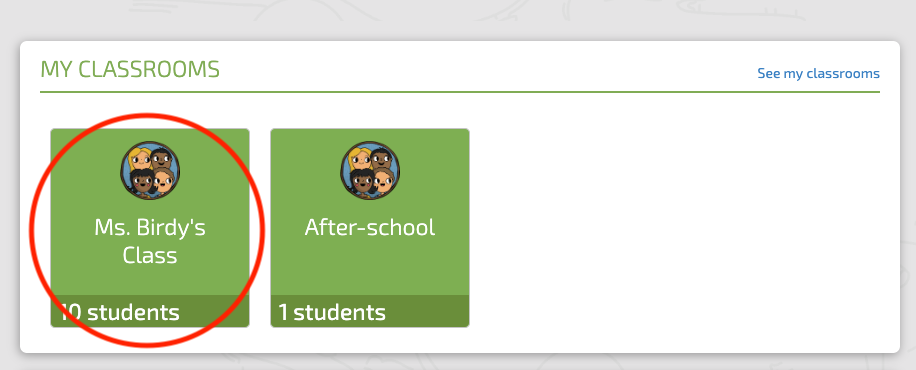
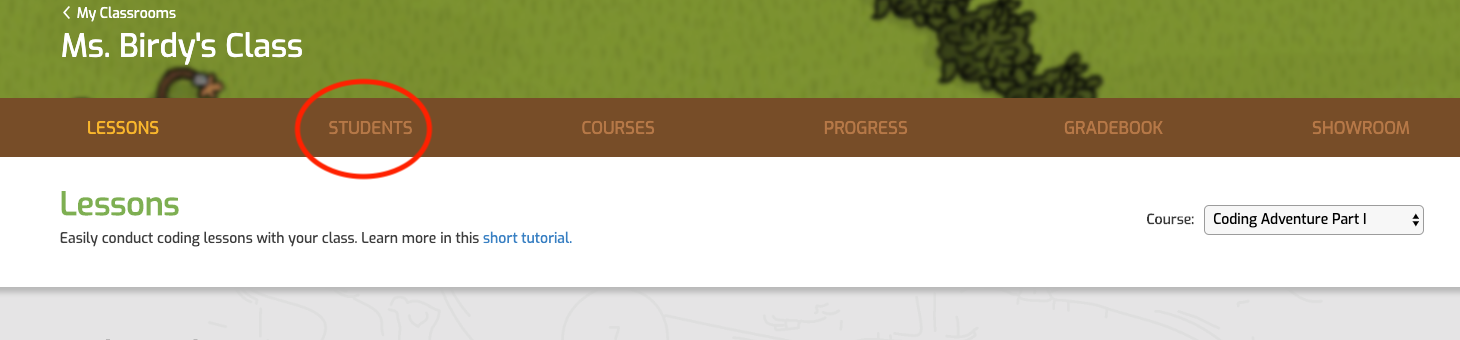








2 Replies to “Question Corner: How to Add Co-Teachers to Your Classroom”
Thank you! Adding Co-teachers is such a smart and easy to use feature that makes teaching with CodeMonkey so pleasant.
Thanks Zack, it sure is!