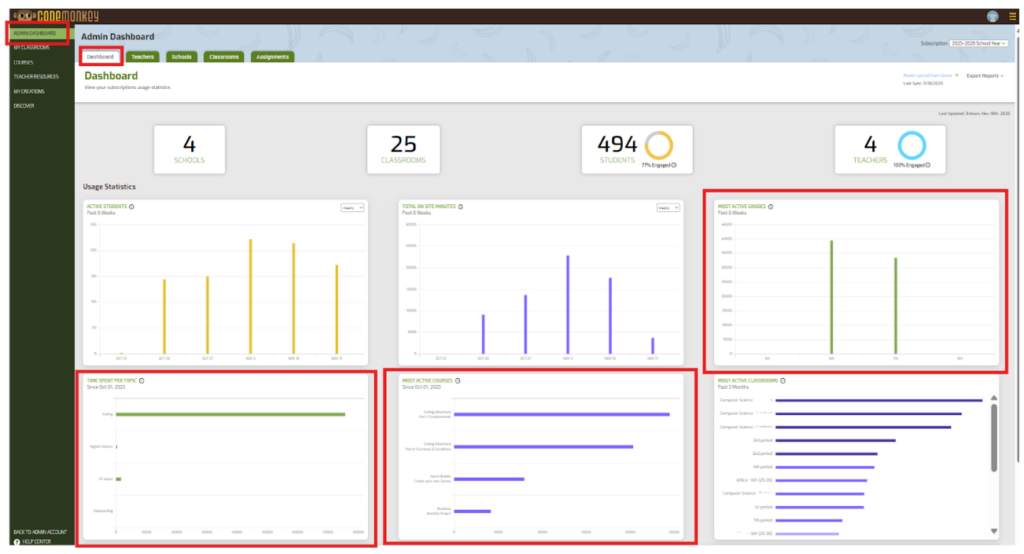Updated Data Charts in the Admin Dashboard
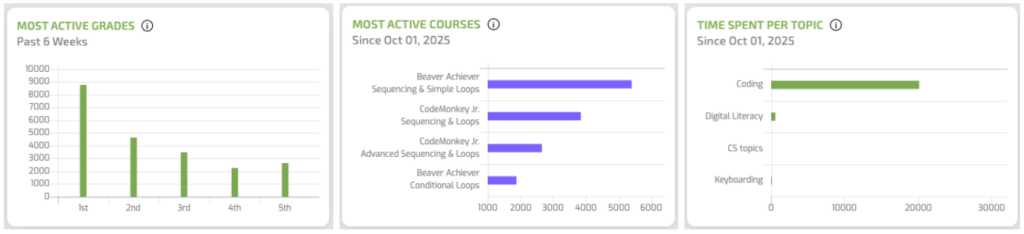
As an administrator, you know that data is a valuable resource for evaluating and supporting a product’s effectiveness. We’ve made this process even easier with updated chart options in your admin dashboard! Explore the 3 new chart options available to better support your subscription.